Create WhatsApp Nudge
Step-01: Setup the Nudge
To create a WhatsApp nudge, the user need to select the type of nudge and then provide the basic details about the nudge like the Nudge name, category, project name.
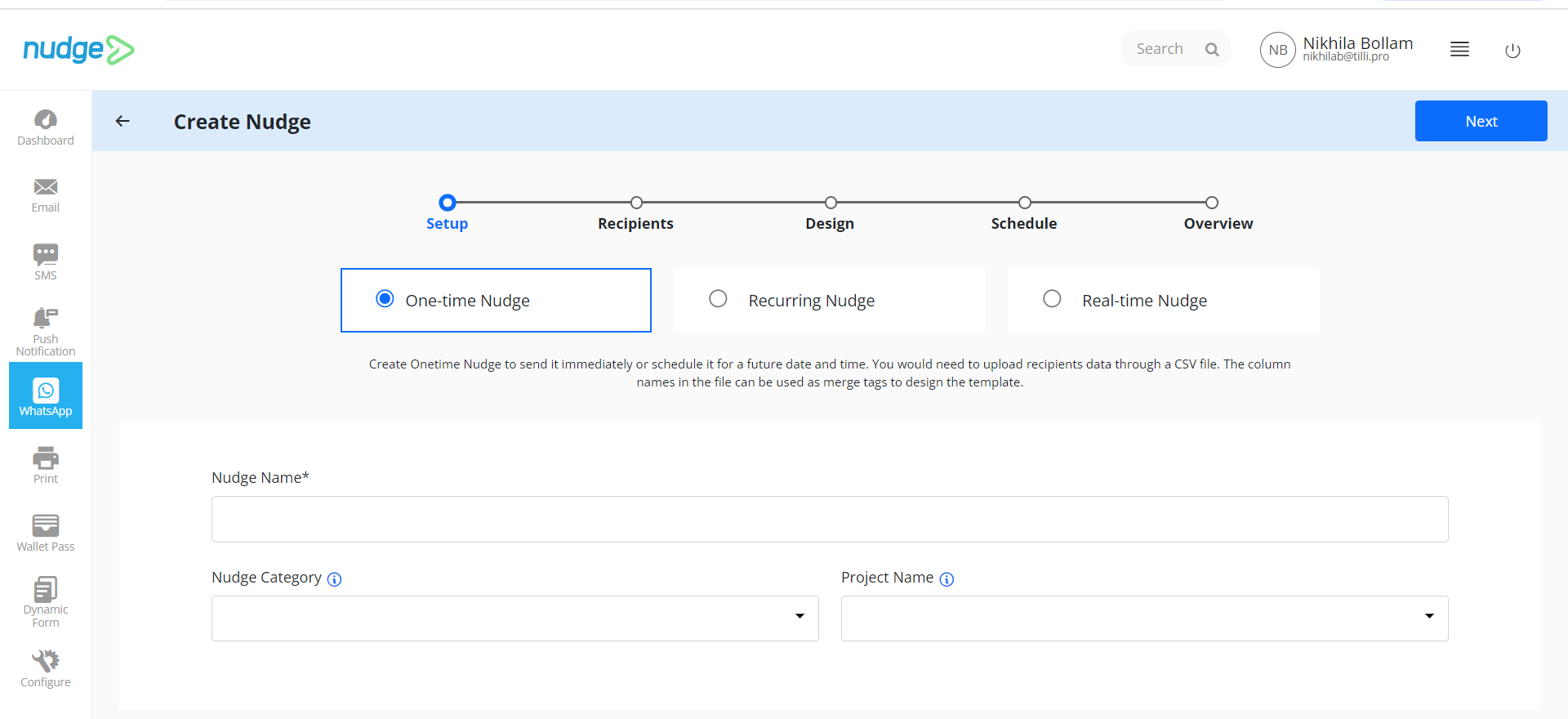
Step-02: Add the Recipients
The system will ask users to provide the recipient information which is also known as contact data. Users can use the available data files or can import new data files in CSV format. The CSV file will have a specified format for the data with specific data fields.
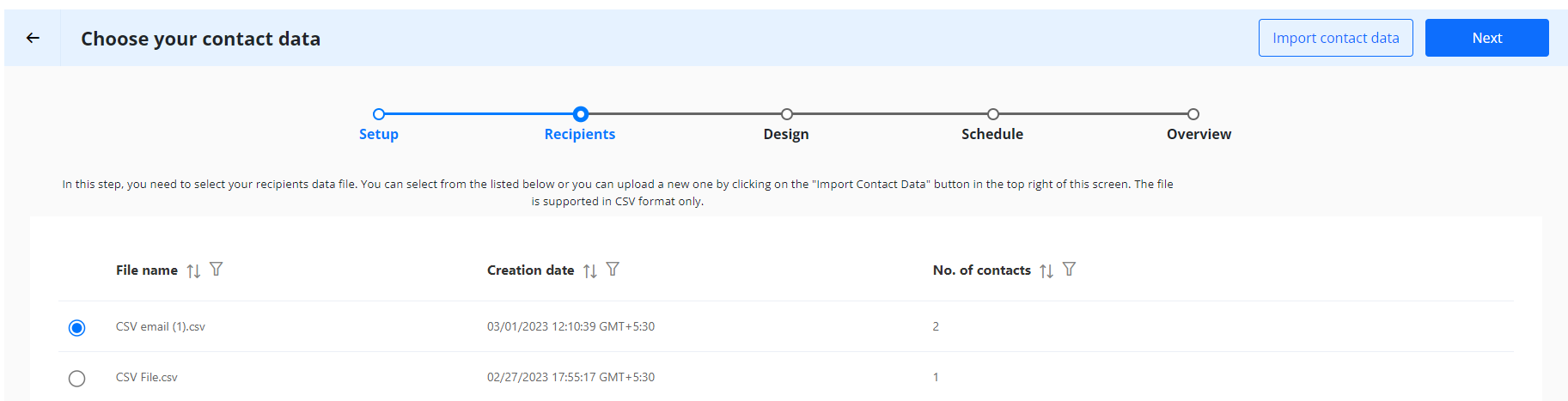
The users can also import new contact data files from the local computer of the device. For importing the new data file, the user clicks on the “Import contact data” button in the right-top corner.
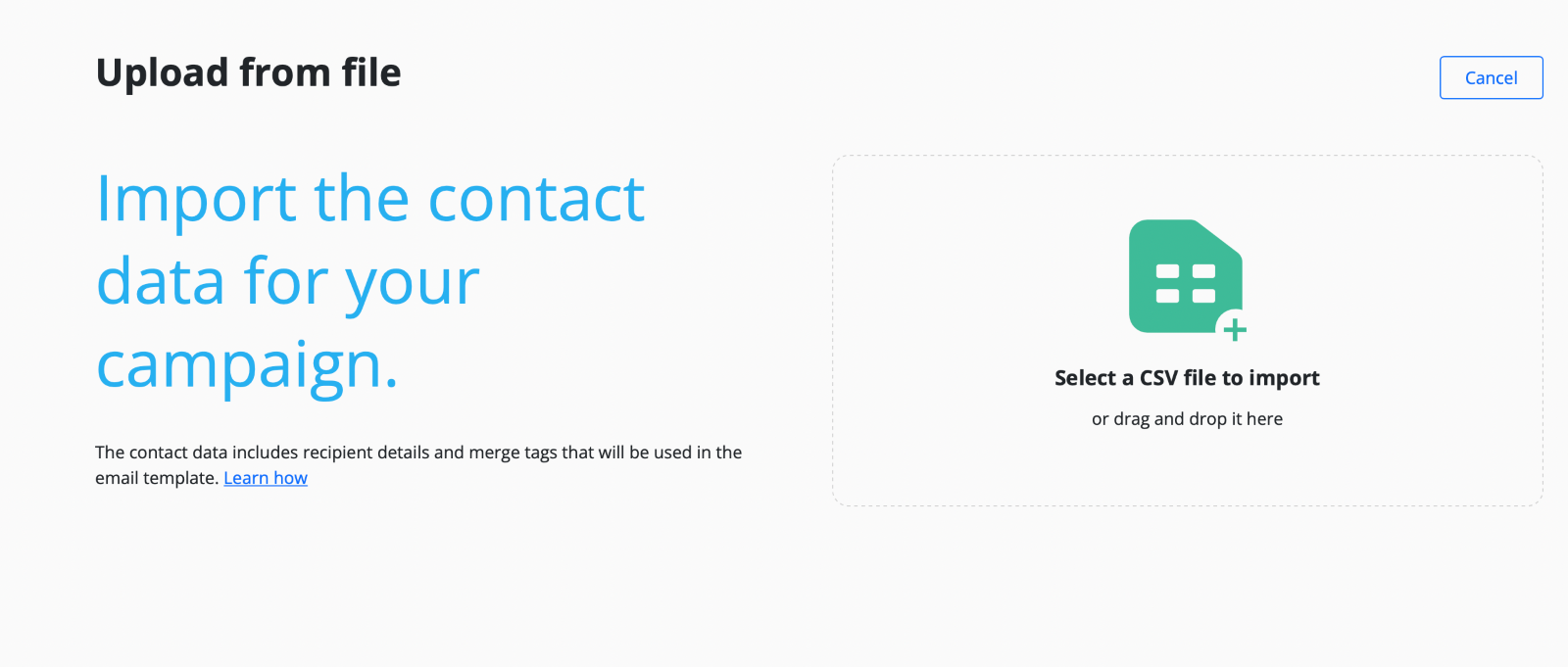
Import Contact Data
The user needs to click or drag and drop the file on the file icon with the label “Select a CSV file to import”.
Set Filter
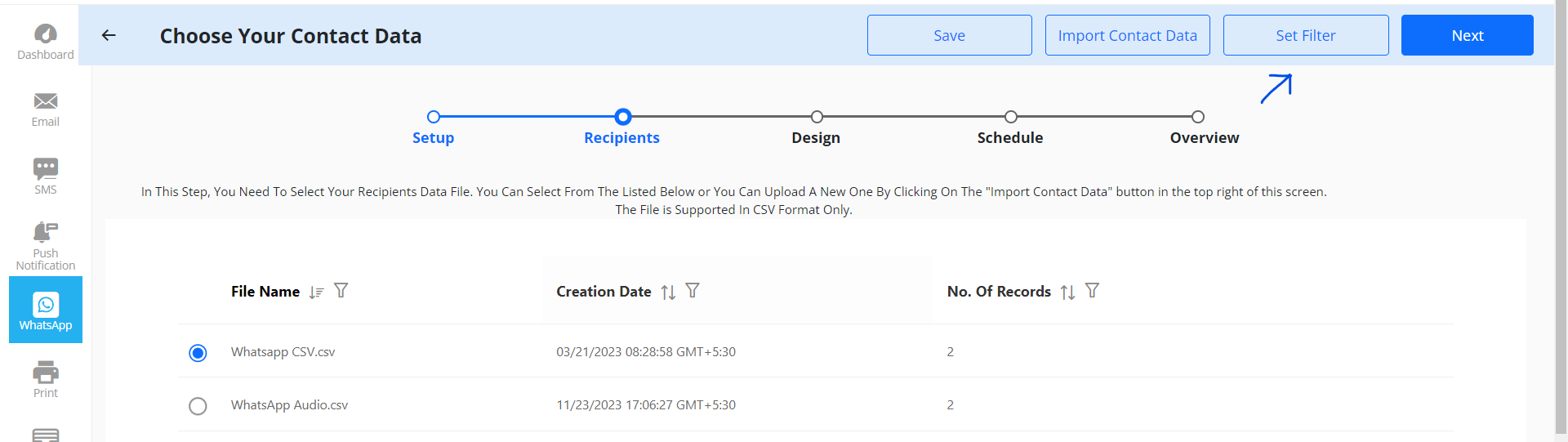
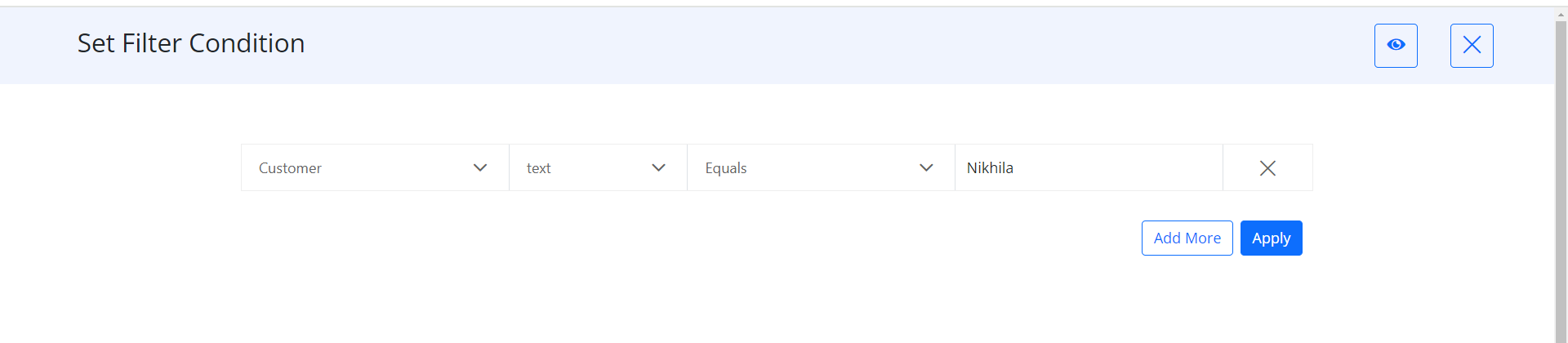
In Nudge, users can selectively target recipients from a comprehensive list by customizing filter settings, and adding "And / Or conditions" thereby refining the scope of their communication.
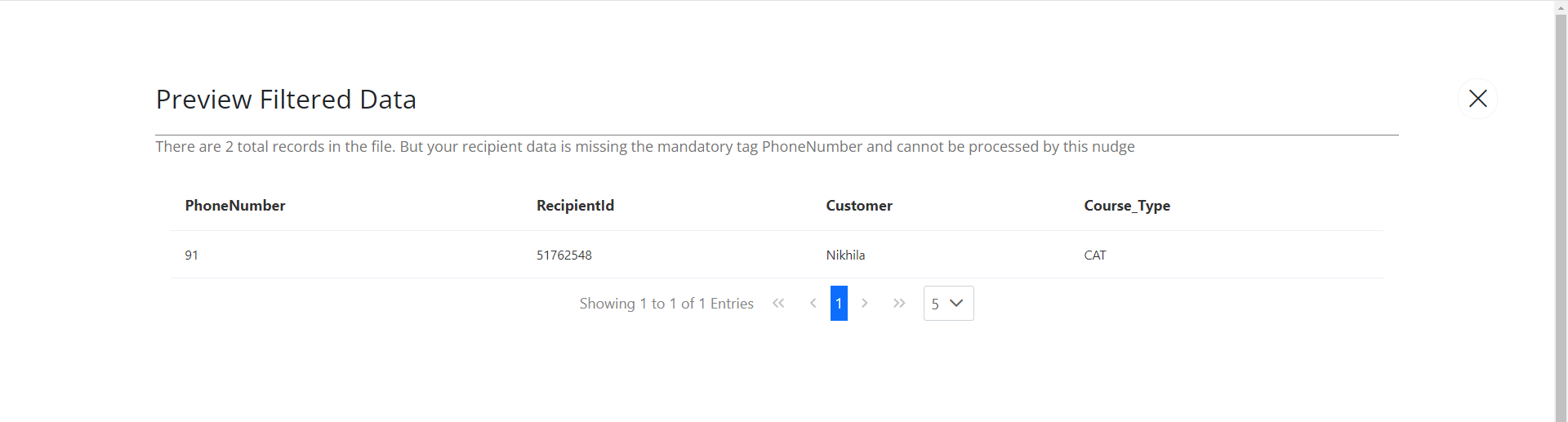
Step-03: Design the Nudge
The users can choose any of the previous templates defined for the WhatsApp nudge.
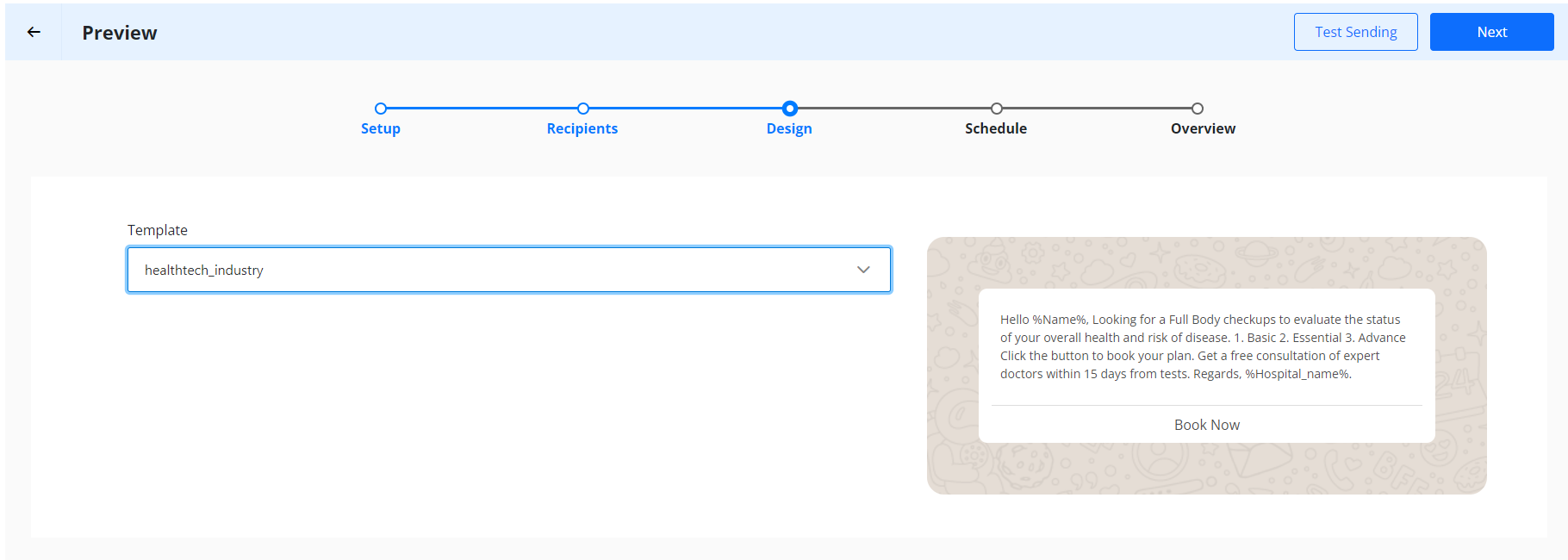
Step-04: Scheduling the Nudge
Nudges can be scheduled in three different ways:
- Users have the option to send a nudge immediately by selecting the "Send Now" button.
- Users can schedule the nudge for a specific date and time.
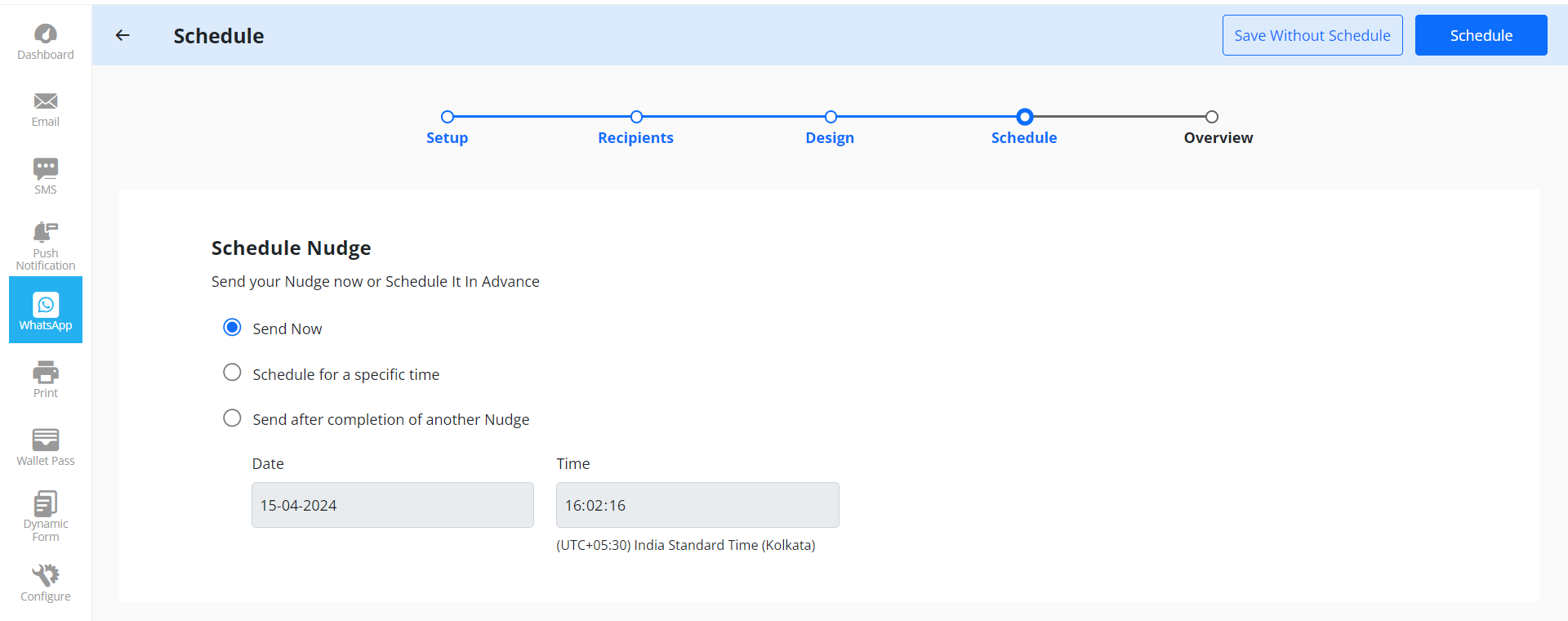
- Users may also schedule a nudge to be sent following the schedule of another nudge, which could be through the same or a different channel.
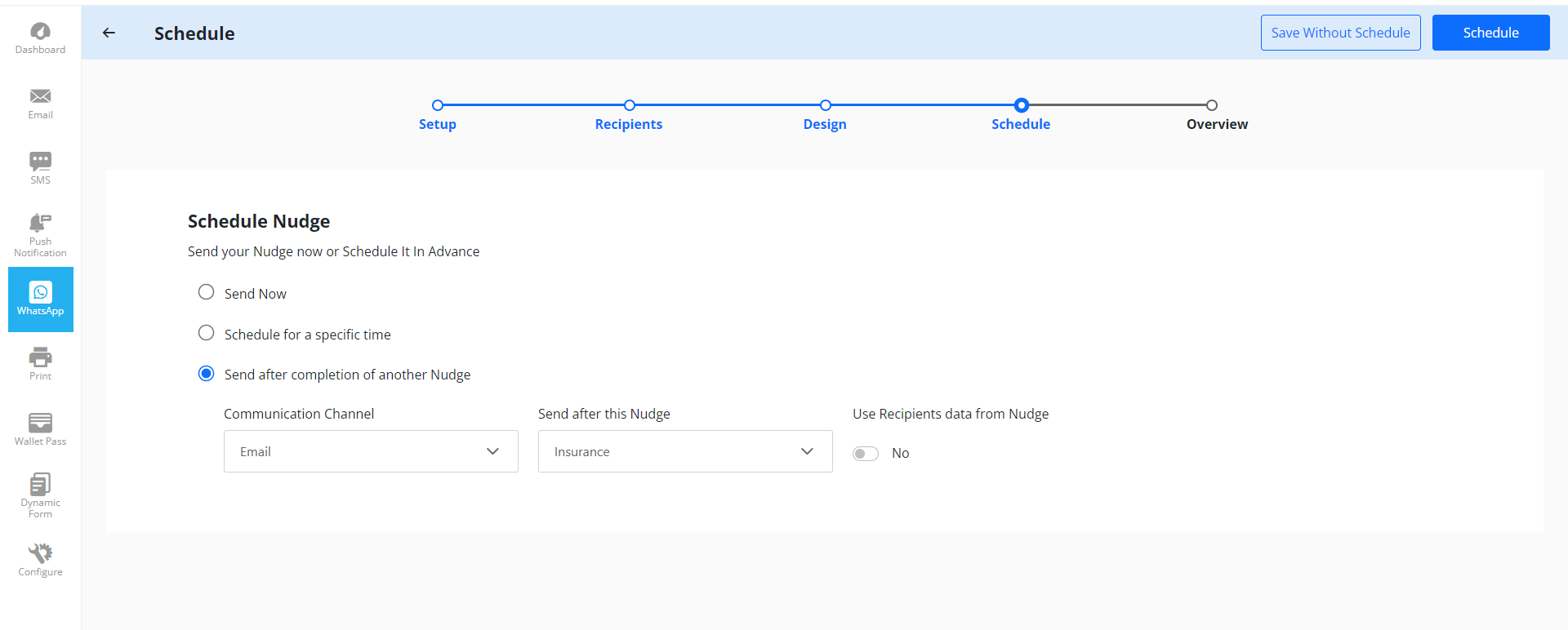
Step-05: Overview
User can see the overview of the Nudge like Nudge ID, Nudge name, Recipient, Template, Created, scheduled, Status.
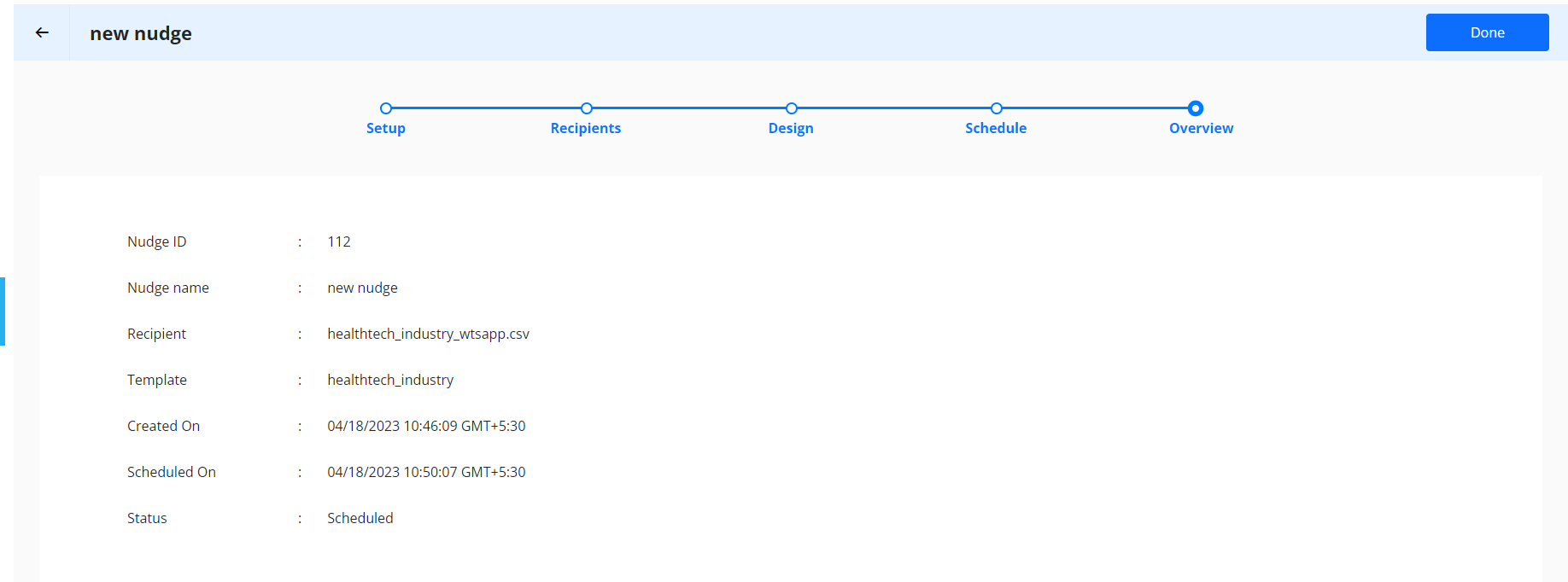
SCHEDULING OF RECURRING NUDGE
The only difference in between One time Nudge and Recurring Nudge is that Users can Send Recurring Nudges multiple times to the Customer based on the Schedule Time and Data of your convenience.
The user can select the time zone, start date, and start time so that the user sets a starting time and date for recurring nudges. The user can set the nudge ending date from the calendar. The system allows the users to save the recurring nudge without scheduling and the saved nudge will be listed in the existing nudge list. :
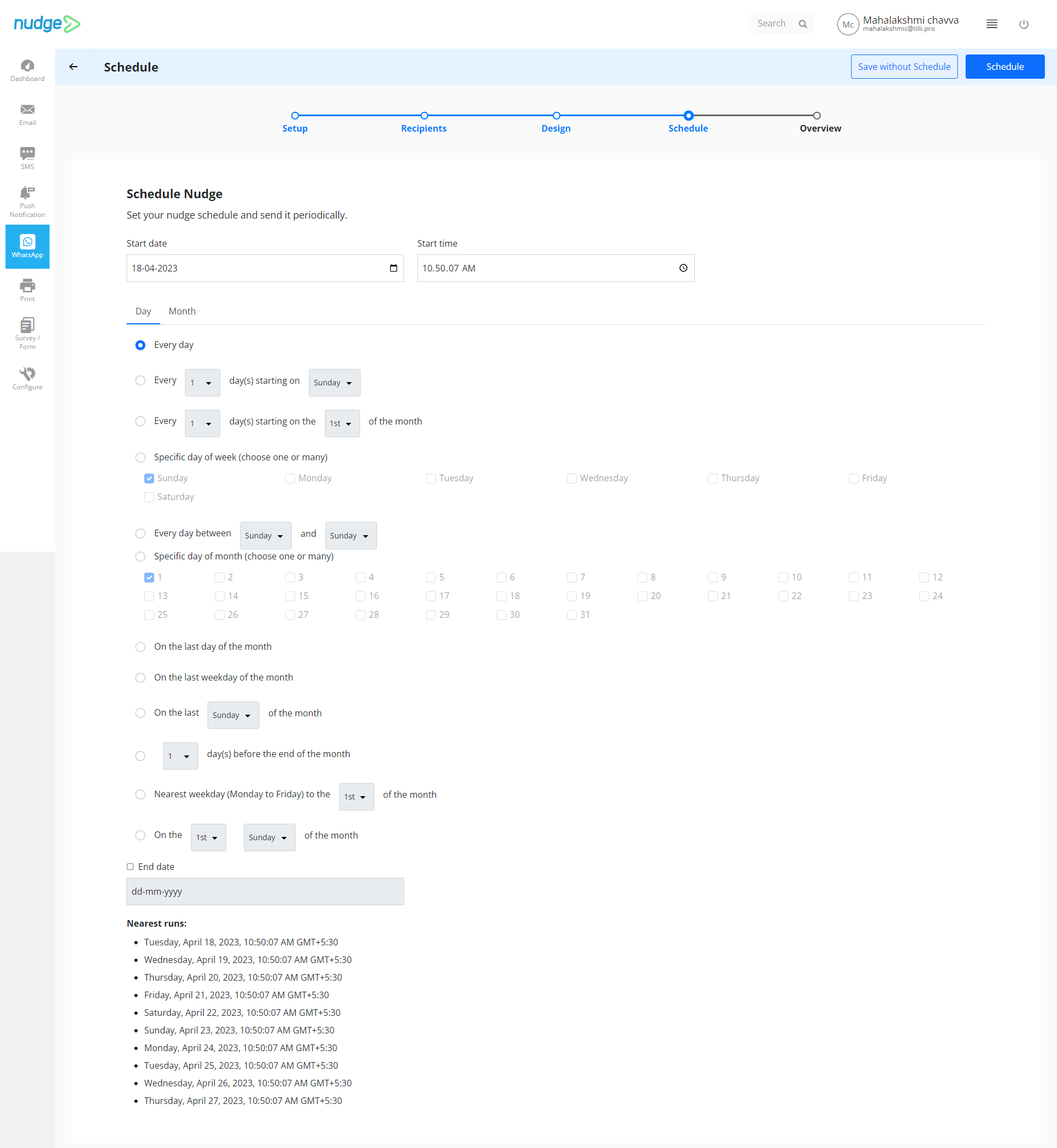
SEND A RECURRING NUDGE TO DIFFERENT RECIPIENT
Users can now send one recurring nudge to different recipients in every recursive sent. To send a recurring nudge to different recipients to need to create a recurring nudge with the regular method.
After creating a recurring nudge, Users can provide the new CSV file before every batch runs of the recursive nudge. For this purpose, User need to use a recurring nudge API. The following steps must be taken to successfully send a recursive nudge to the different recipients every time.
Step-01: Create a Recurring Nudge
To send a recurring nudge to different recipients, User can utilize the nudge API.
Step-02: Pass Nudge ID to the API
User need to pass the created recurring nudge ID to the recurring nudges API.
User can explore Nudge API Documentation. To understand how to pass nudge id: Click Here
Step-03: Replace the Contact Data File
Before every nudge run or recurring nudge, User need to replace the contact data file(User can change those files via FTP server)which must have new data of recipients.
VIDEO TUTORIAL
SCHEDULING OF REAL TIME WhatsApp NUDGE
Follow the same steps for scheduling Real time Nudge via WhatsApp as followed during Real Time Nudge via Email.
Enter the value of Nudge ID, to Phone_Number, to Name, tag Name, tag Value and Channel as WhatsApp. Select “Execute” to execute the Real Time Nudge APIs.
